
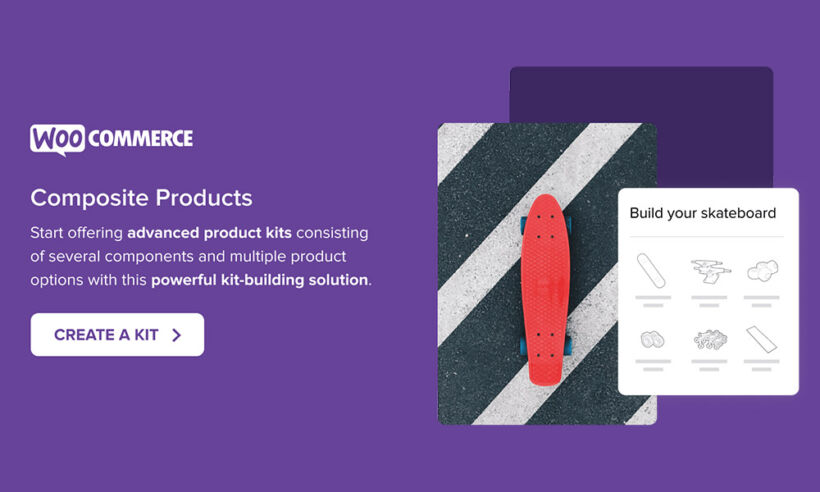
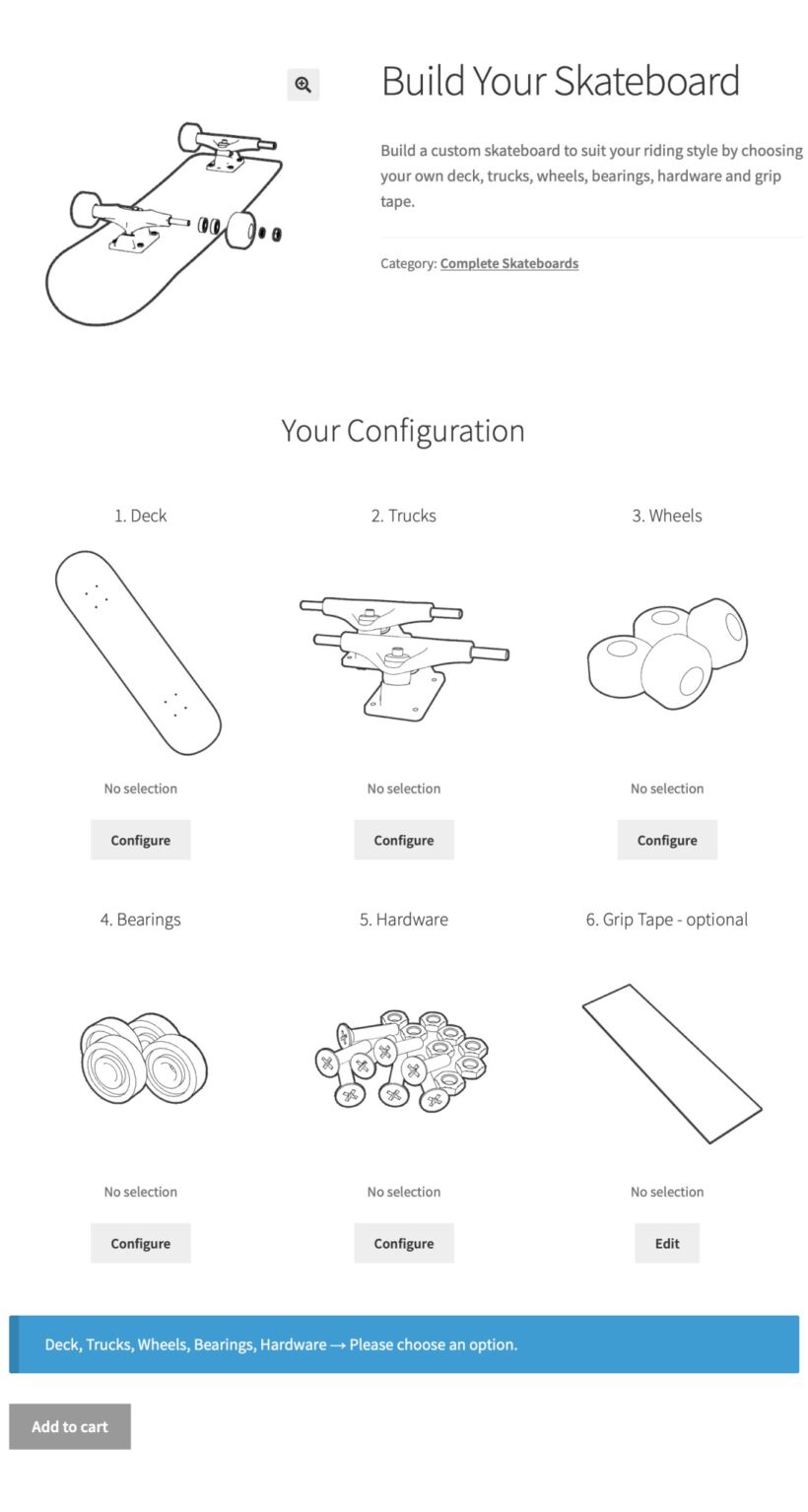
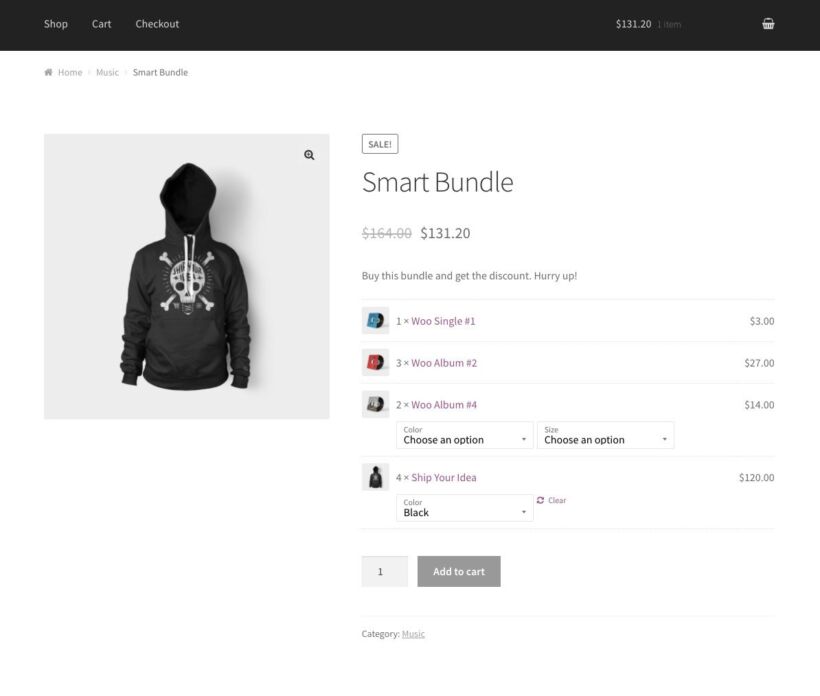
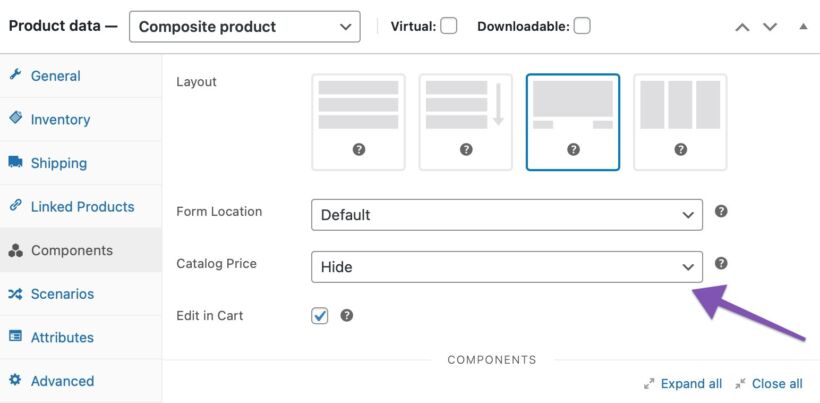
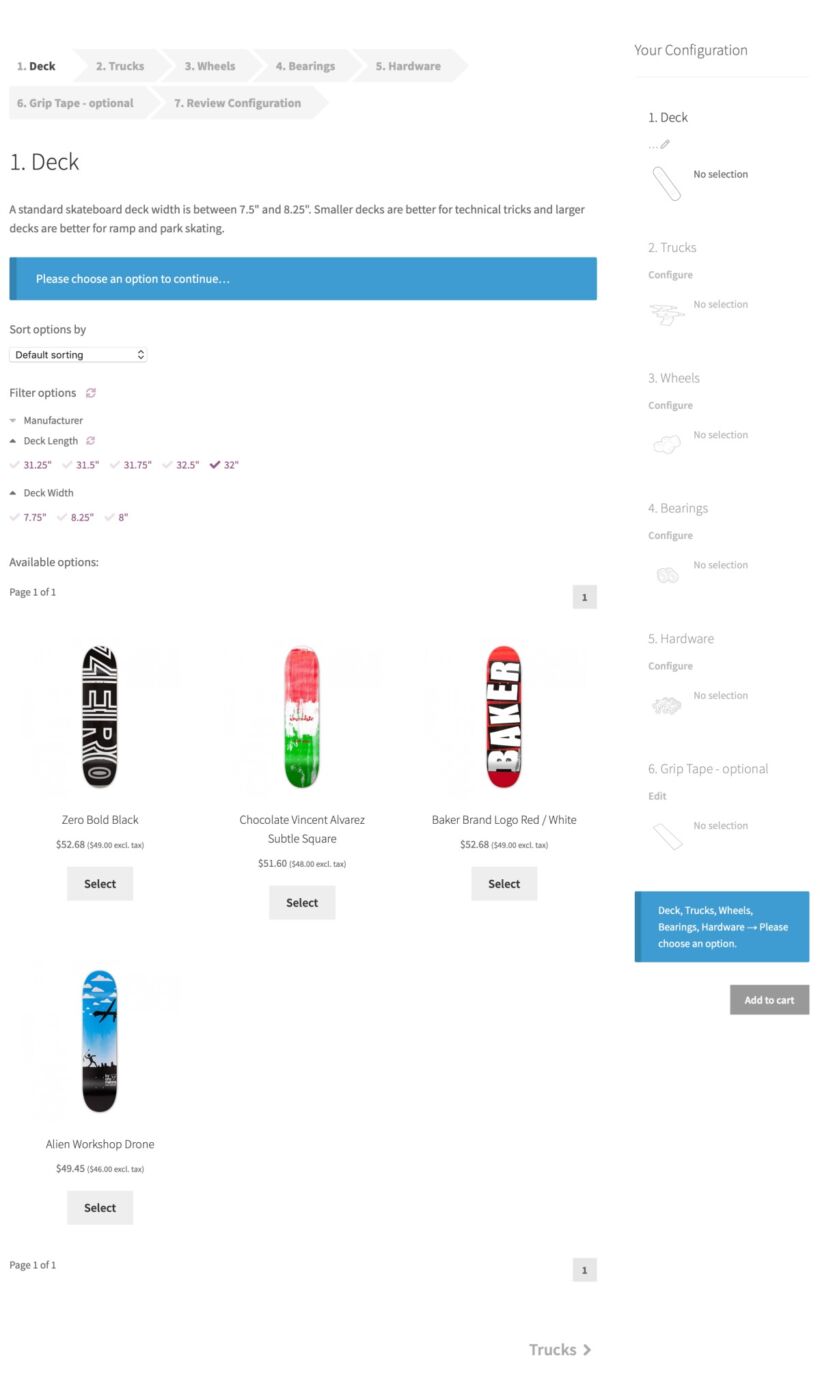

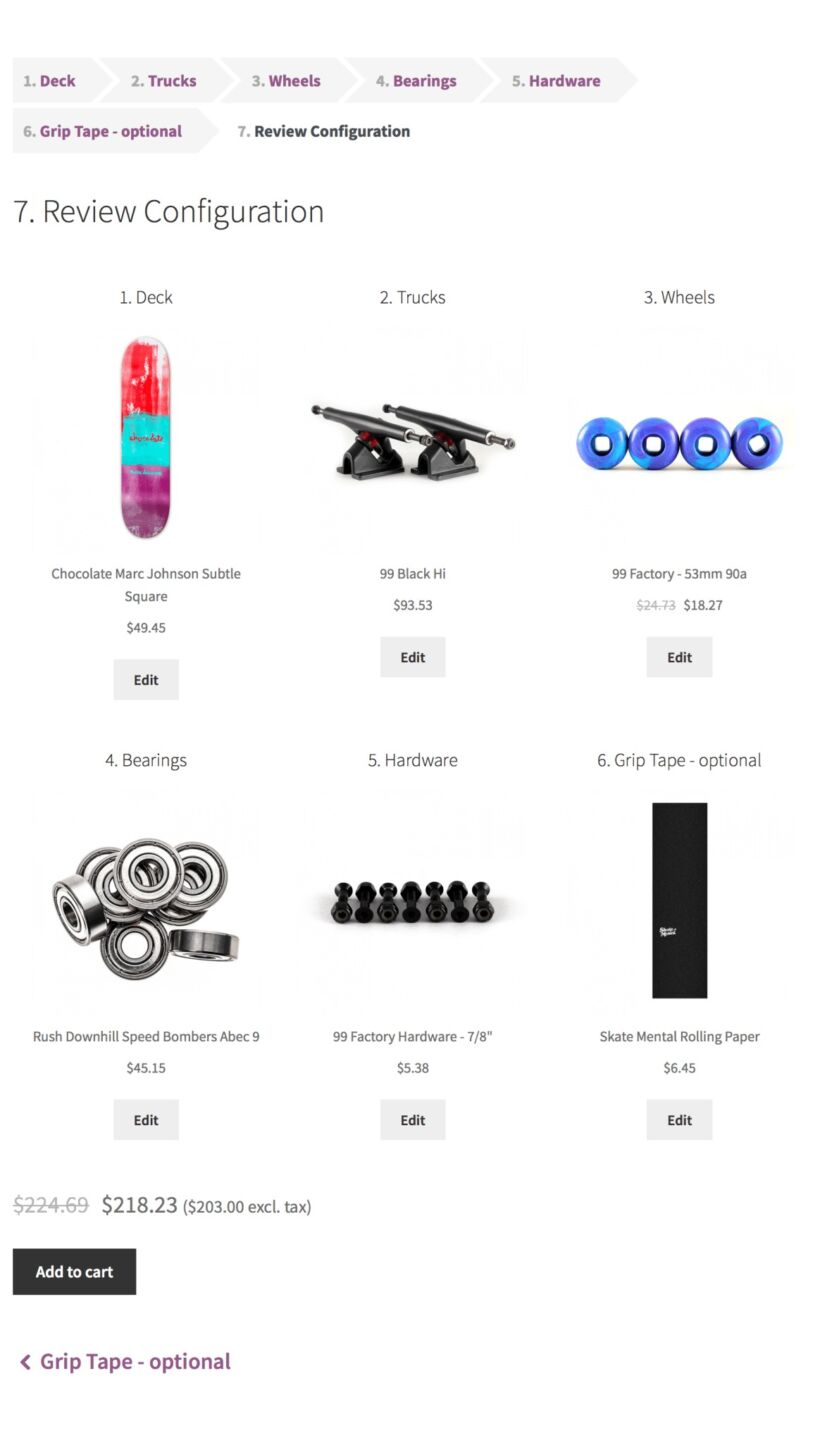
If you want this product to be free, just leave a Review / Comment , each product will be free upon reaching 10 useful comments about the product
Craft unique and personalized product kits that keep your customers coming back for more with WooCommerce Composite Products. Boost sales and engagement with this powerful extension!
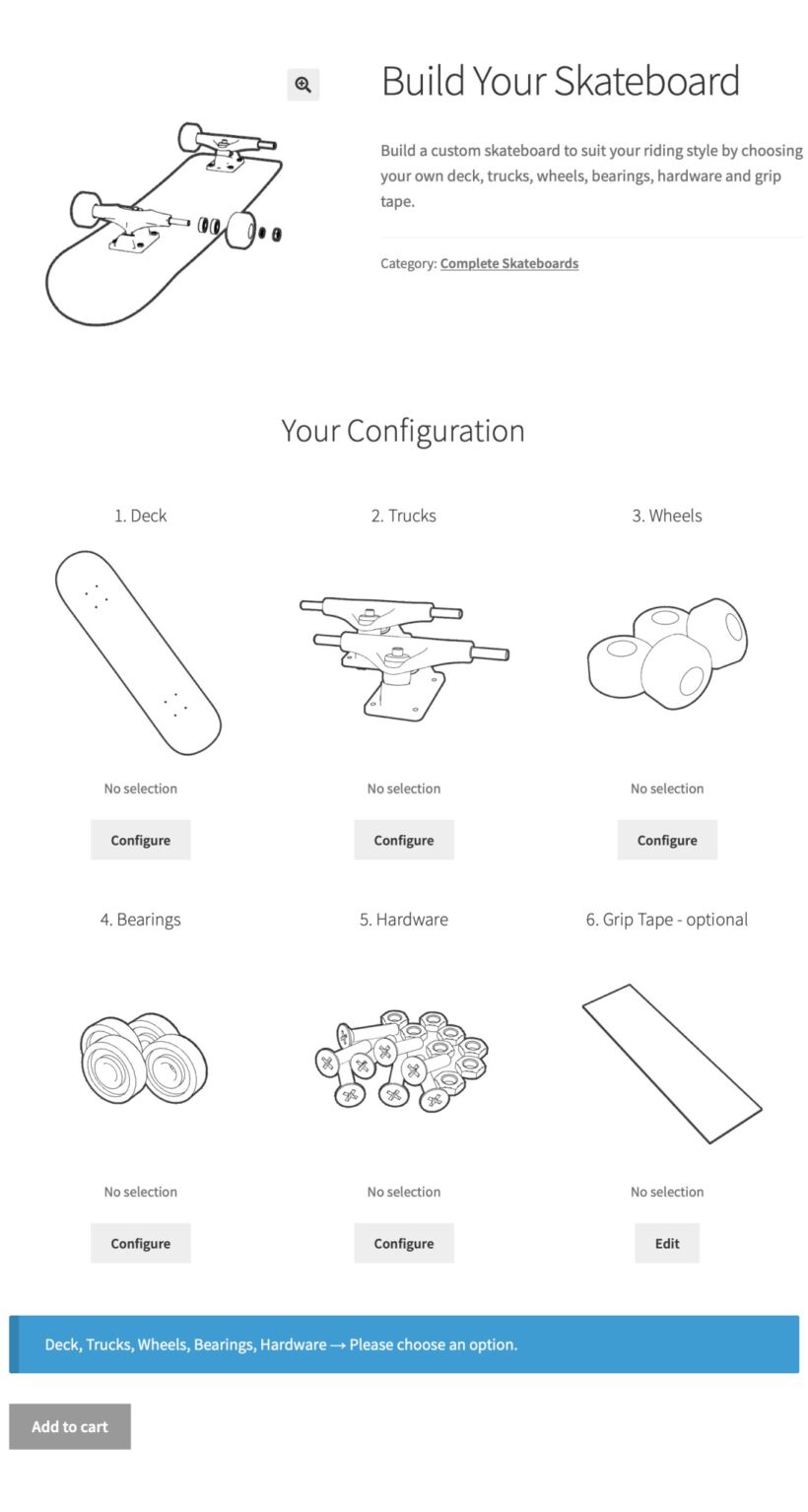
Ever dreamt of offering customizable product bundles on your WooCommerce store? Look no further than WooCommerce Composite Products – a powerful extension that transforms your store into a kit-building haven!
This nifty tool allows you to create intricate product configurations, letting customers personalize their purchases with a delightful mix-and-match experience. Imagine offering a “Build Your Own Picnic Basket” kit, where customers can choose from gourmet cheeses, artisan breads, and delectable treats – all within your online store!
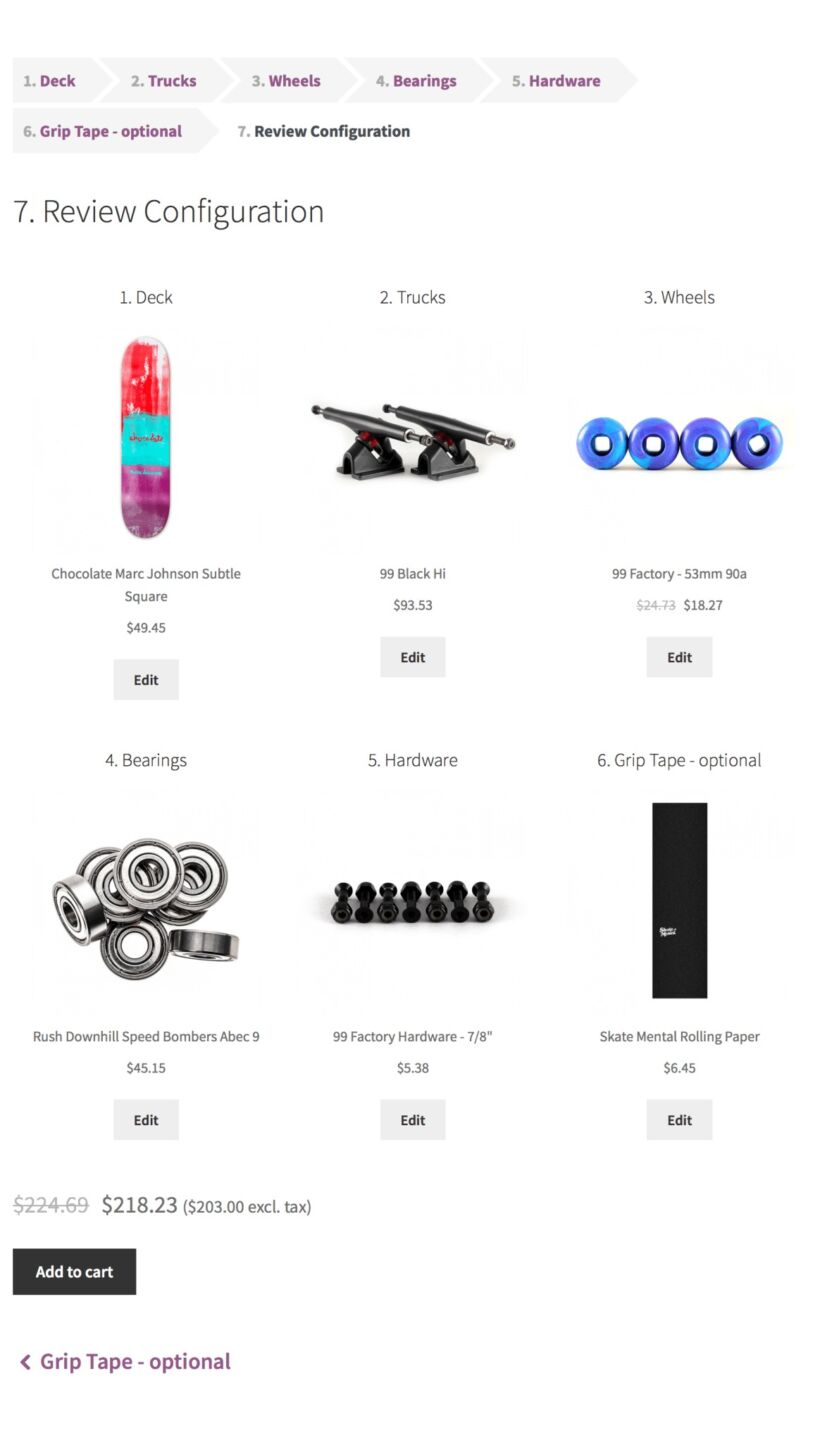
WooCommerce Composite Products operates by establishing a parent product – the kit itself. This parent product then houses its “children,” which are individual products customers can select from to build their own bundles.
For instance, your “Movie Night In” kit could be the parent product. Its children might include popcorn makers, movie theater candy samplers, and a selection of DVDs or Blu-rays. Customers can then pick and choose the components they desire, creating a personalized movie night experience!

While bundling products is a fantastic use case, Composite Products offers even more. Here are some additional benefits to consider:
Inventory Management: The extension seamlessly tracks component inventory, ensuring you never oversell.
Pricing Flexibility: Set individual prices for components or create a bundled price for the entire kit.
Enhanced Customer Experience: Provide greater control and personalization, fostering customer satisfaction and loyalty.
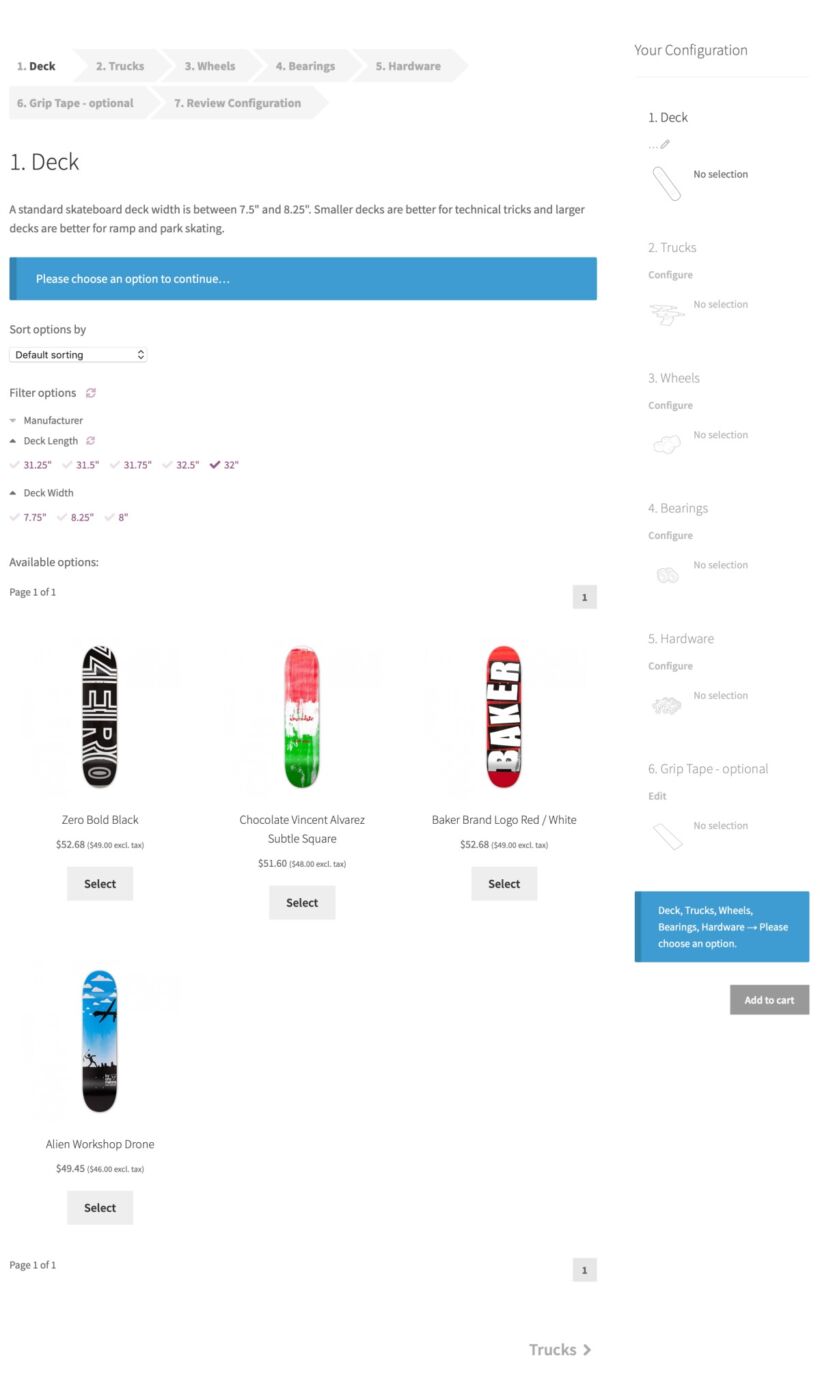
The installation process is a breeze. Simply download the extension from the WooCommerce marketplace and activate it within your WordPress dashboard.
Once activated, head over to the product creation section and select “Composite Product” as the type. Here, you’ll define the parent product details and configure the child components.
Pro Tip: Leverage high-quality images and enticing descriptions for both the parent product and its child components. This will significantly enhance the customer experience and encourage them to build their dream kits!
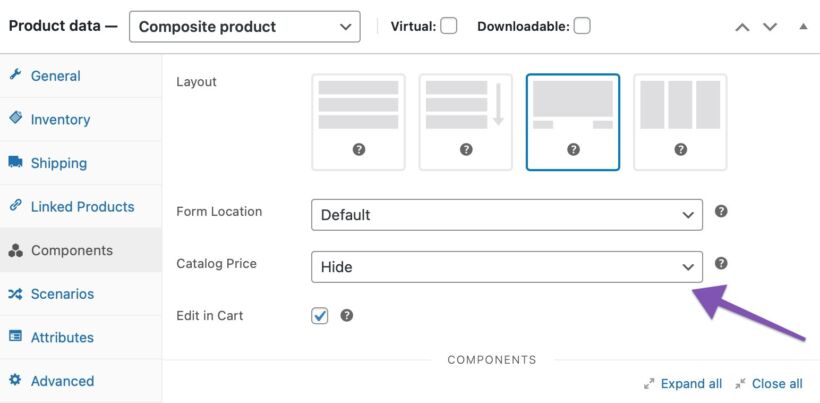
While building enticing product kits is crucial, optimizing them for search engines is equally important. Here are some SEO best practices to keep in mind:
Target Long-Tail Keywords: Identify keywords that capture the essence of your product kits (e.g., “build your own pizza kit,” “customizable wine gift basket”).
Craft Compelling Product Titles & Descriptions: Incorporate relevant keywords while crafting clear and informative titles and descriptions for both the parent and child products.
Internal Linking: Link your product kits to relevant categories and blog posts to improve navigation and search engine ranking.
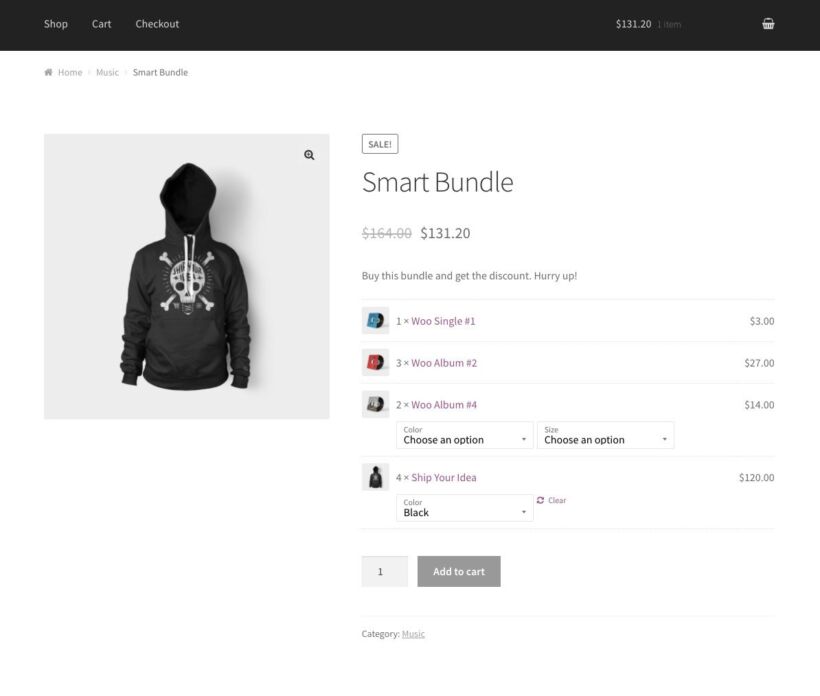
Is WooCommerce Composite Products free?
The core functionality of Composite Products is free. However, there are premium add-ons available that unlock additional features.
Can I set minimum or maximum quantities for components?
Yes! Composite Products allows you to establish minimum and maximum quantities for each component within a kit.
How do I display component images within the product kit?
The extension provides options to showcase component images alongside their descriptions, offering a visually appealing experience for customers.
Can I offer discounts on bundled products?
Absolutely! You can set individual prices for components or create a discounted price for the entire product kit.
Is there support available for WooCommerce Composite Products?
The WooCommerce team offers comprehensive documentation and a dedicated support forum for troubleshooting any issues you encounter.
| 💥 Version | 9.0.3 |
| 🏷️ Developer | Woo |
| ☑️ Type | Nulled |
| 💻Demo | Demo & Source |
Join our club now
Get FREE access to every product listed in our store only for $5.99 – $9.99 per month.
From multipurpose themes to niche templates
