
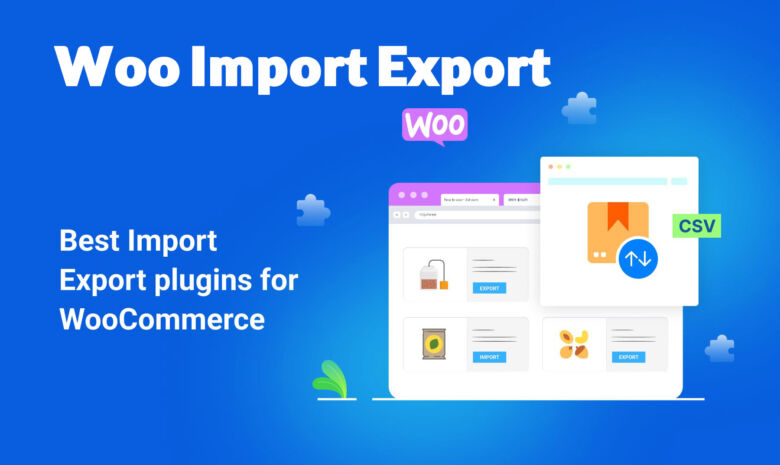
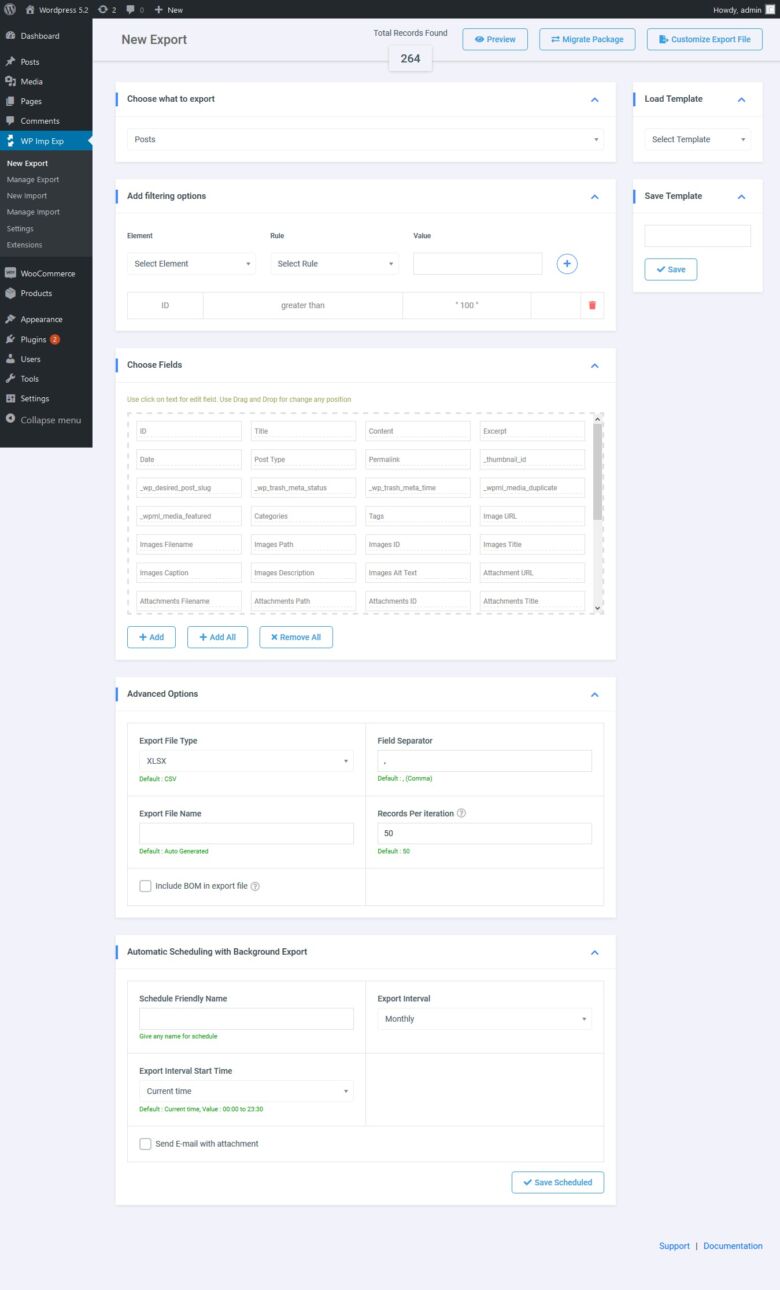
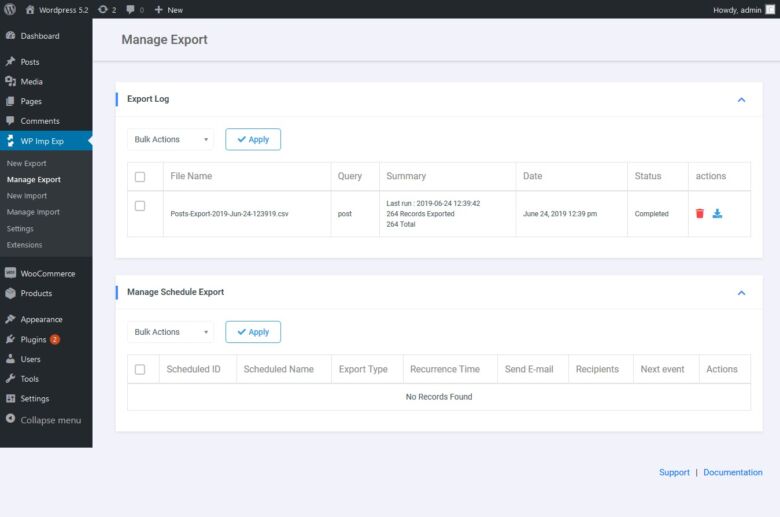




If you want this product to be free, just leave a Review / Comment , each product will be free upon reaching 10 useful comments about the product
Simplify data migration in your WooCommerce store. Download Woo Import Export today and experience the power of automated data transfers.
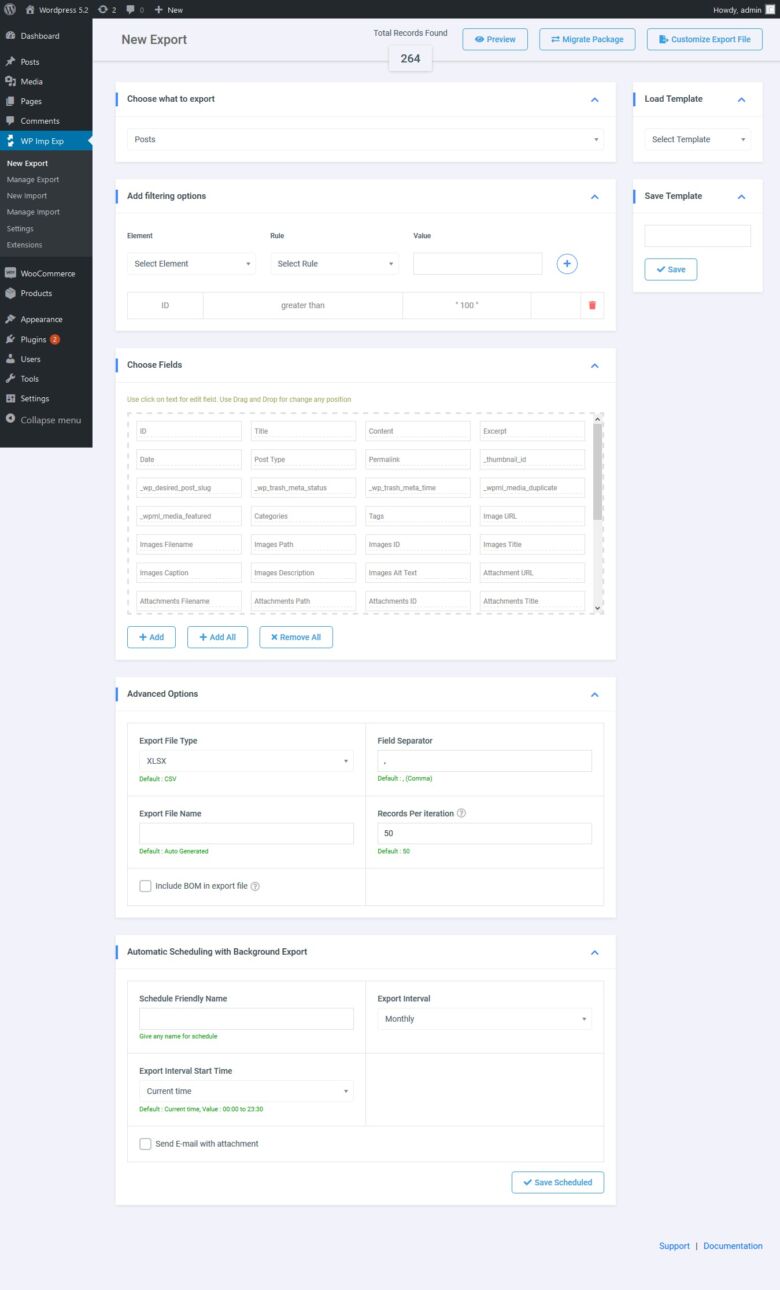
Managing product information, customer data, and orders in your WooCommerce store can become cumbersome, especially as your business grows. Here’s where Woo Import Export steps in, a powerful plugin designed to simplify data migration and streamline your workflow.
Woo Import Export empowers you to effortlessly import and export various data entities within your WooCommerce store. This includes:
Products: Upload new product listings, update existing ones, and manage variations with ease.
Product Categories: Organize your product inventory by seamlessly importing and exporting product categories.
Orders: Streamline order fulfillment by importing orders from external sources or exporting existing orders for analysis.
Customers: Simplify customer management by importing new customer data or exporting existing customer information for marketing campaigns.
Coupons: Effortlessly add and remove discount codes by importing coupon details or exporting existing coupons for tracking.
Beyond the Basics: Advanced Features for Enhanced Control
Woo Import Export goes beyond basic data transfer. It boasts a range of advanced features to optimize your experience:
Scheduling: Automate data imports and exports at specific intervals, saving you valuable time and ensuring data consistency.
Filtering: Narrow down the data you import or export with specific filters, focusing on specific product categories, order statuses, or customer groups.
Custom Field Mapping: Ensure accurate data transfer by mapping custom fields from your import files to corresponding fields in your WooCommerce store.
Error Handling: Identify and address potential issues during data migration with detailed error logs, allowing you to rectify problems swiftly.

Integrating Woo Import Export into your WooCommerce store unlocks a plethora of benefits:
Reduced Manual Work: Save significant time by automating data imports and exports, freeing yourself to focus on more strategic tasks.
Improved Accuracy: Minimize errors by eliminating manual data entry and ensuring consistent information across your store.
Enhanced Data Management: Gain complete control over your WooCommerce data, simplifying inventory management, customer segmentation, and order fulfillment.
Streamlined Business Operations: Optimize your workflows by automating data transfers, leading to increased efficiency and productivity.

1. Installation and Activation:
Locate the “Plugins” menu within your WordPress dashboard.
Click “Add New” and search for “Woo Import Export.”
Install and activate the plugin.
2. Exploring the Import Function:
Navigate to “WooCommerce” in your dashboard.
Click on “Import” under the Woo Import Export menu.
Select the data type you wish to import (e.g., Products, Orders).
Choose your import file format (CSV, XML, etc.).
Utilize the advanced options for filtering and field mapping (optional).
Initiate the import process and monitor progress.
3. Mastering the Art of Exporting:
Navigate to “WooCommerce” within your dashboard.
Click on “Export” under the Woo Import Export menu.
Select the data type you intend to export (e.g., Products, Customers).
Choose your preferred export format (CSV, XML, etc.).
Refine your selection with filters and tailor field mapping (optional).
Initiate the export process and download the generated file.

1. Is Woo Import Export free to use?
While a free version of Woo Import Export exists, it offers limited functionality. Upgrading to the premium version unlocks advanced features like scheduling, custom field mapping, and comprehensive error handling.
2. What file formats does Woo Import Export support?
Woo Import Export seamlessly supports various file formats, including CSV, XML, XLS, XLSX, and TSV.
3. Can I import data from other platforms into my WooCommerce store?
Yes, Woo Import Export allows you to import data from various sources, provided the data is formatted correctly for WooCommerce.
4. Does Woo Import Export offer customer support?
The premium version of Woo Import Export includes dedicated customer support, ensuring you receive assistance whenever needed.
5. Will using Woo Import Export affect my existing store data?
Woo Import Export provides options for adding new data or updating existing information. You can choose the appropriate import behavior based on your needs.

Having explored the core functionalities of Woo Import Export, let’s delve deeper into some advanced techniques to unlock its full potential and conquer even the most intricate data migration challenges.
Imagine a scenario where you receive regular product updates from your supplier in a CSV format. Manually uploading this data every week can be tedious and error-prone. This is where the scheduling feature of Woo Import Export shines. Here’s how to utilize it:
Navigate to “WooCommerce” > “Import” within your dashboard.
Select the data type you wish to automate (e.g., Products).
Configure your import settings, including file format and field mapping.
Click on the “Schedule” tab.
Choose the desired import frequency (daily, weekly, monthly, etc.).
Set the specific time for the import to occur.
By implementing these steps, Woo Import Export will automatically import your supplier’s product updates at the designated intervals, ensuring your store remains up-to-date without any manual intervention.
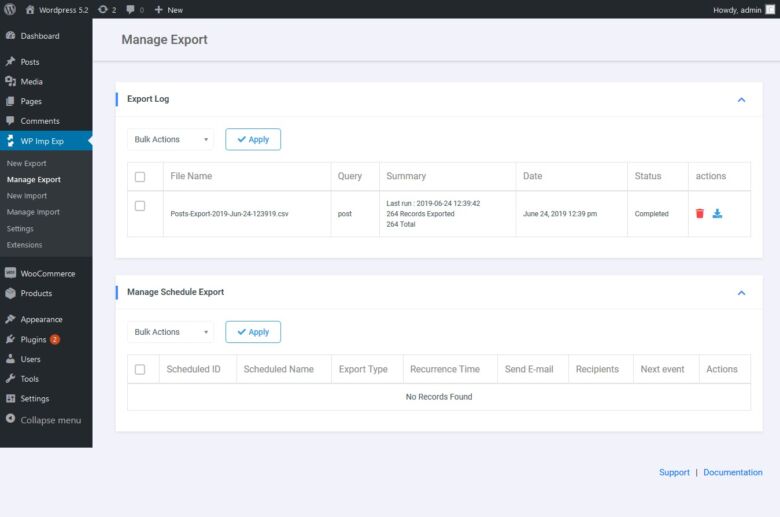
Imagine importing product data from a source with custom fields that don’t directly correspond to your WooCommerce store’s fields. This is where custom field mapping comes into play. Here’s how to utilize it effectively:
During the import process, navigate to the “Advanced” section.
Locate the “Field Mapping” table, which displays the source file’s fields and corresponding WooCommerce fields.
Utilize the dropdown menus to map each source field to the appropriate WooCommerce field that aligns with the data type.
For custom fields not present in the default options, create new custom fields within your WooCommerce store first.
In the “Field Mapping” table, select the newly created custom field to ensure accurate data transfer.
By meticulously mapping source fields to their corresponding WooCommerce fields, you guarantee seamless data integration, even when dealing with intricate data structures.
Not every data migration requires transferring everything at once. Woo Import Export empowers you to filter specific data sets for import or export. Here’s how to leverage filters:
Within the import or export interface, locate the “Filters” section.
Depending on the data type, you’ll encounter filters for product categories, order statuses, customer groups, or specific date ranges.
Select the desired filters to narrow down the data you intend to import or export.
For instance, if you only want to update specific product categories with price adjustments from an external source, you can utilize the category filters during the import process. This targeted approach ensures you only modify the necessary data within your store.
Data migration, while convenient, can sometimes encounter errors. Woo Import Export provides detailed error logs to assist you in troubleshooting any issues that may arise. Here’s how to utilize them:
After an import or export attempt, navigate to the “Import” or “Export” tab in the Woo Import Export menu, depending on the action you performed.
Locate the “Logs” section, which displays a list of recent import/export attempts.
Click on a specific log entry to view detailed information about the process.
The error logs will pinpoint the specific line number in your import file or data source where the error occurred, along with a message explaining the nature of the issue.
By analyzing these error logs, you can identify and rectify data formatting inconsistencies or missing information within your source files, ensuring smooth data migration in subsequent attempts.
Remember, these are just a few of the advanced features offered by Woo Import Export. As you explore the plugin further, you’ll discover even more functionalities to streamline your WooCommerce data management.
| 💥 Version | 5.9.27 |
| 🏷️ Developer | VJInfotech |
| ☑️ Type | Nulled |
| 💻Demo | Demo & Source |
Join our club now
Get FREE access to every product listed in our store only for $5.99 – $9.99 per month.
From multipurpose themes to niche templates
