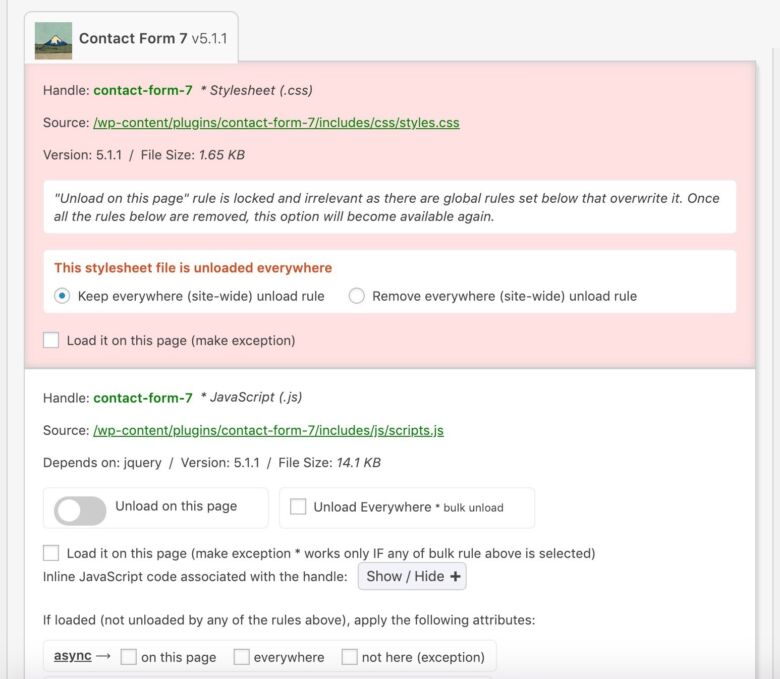Does your WordPress website suffer from slow loading times? Asset CleanUp Pro empowers you to optimize website assets, improve page speed, and boost user experience. This comprehensive guide explores Asset CleanUp Pro’s features, benefits, and how to leverage it for a faster, more performant website.
Speed Up Your WordPress Site: A Comprehensive Look at Asset CleanUp Pro
Does your WordPress website feel sluggish? Are you constantly chasing after that elusive perfect score on page speed tests? If so, you’re not alone. Website speed plays a crucial role in user experience and search engine rankings. Fortunately, tools like Asset CleanUp Pro can help you streamline your website and achieve lightning-fast loading times.
This article dives deep into Asset CleanUp Pro, exploring its features, benefits, and how it can optimize your WordPress website for peak performance.
What is Asset CleanUp Pro?
Asset CleanUp Pro is a powerful WordPress plugin designed to tackle website bloat and improve page load times. It empowers you to manage and optimize the CSS (Cascading Style Sheets) and JavaScript files loaded on your website. These files, while essential for styling and functionality, can contribute to slow loading times if left unchecked.
Here’s how Asset CleanUp Pro tackles this challenge:
- Identify Unnecessary Assets: The plugin scans your website, pinpointing all loaded CSS and JavaScript files.
- Granular Control: You can then choose to unload specific scripts or stylesheets on individual pages, post types, or across your entire website.
- Advanced Optimization Techniques: Asset CleanUp Pro offers features like script deferral, async loading, and minification to further streamline how your website loads resources.
Ultimately, Asset CleanUp Pro provides a user-friendly and comprehensive solution for optimizing your website’s asset management, leading to significant improvements in page speed.
Key Features and Benefits of Asset CleanUp Pro
Asset CleanUp Pro goes beyond simply identifying unnecessary files. Let’s explore some of its key features and the benefits they offer:
- Unloading CSS and JavaScript: The core functionality allows you to disable scripts and styles on specific pages or website sections. This ensures only the essential resources load, resulting in faster page rendering.
- Defer and Async Loading: Leverage script deferral and async loading to prioritize critical resources. Deferral loads scripts after the HTML content is parsed, while async loading allows scripts to load concurrently without blocking the rendering process. These techniques significantly improve perceived website speed.
- Minification: Asset CleanUp Pro can minify CSS and JavaScript files, removing unnecessary characters like whitespace and comments. This reduces file size, leading to faster downloads.
- Preload Specific Resources: For critical resources that are essential for initial page rendering, Asset CleanUp Pro allows you to preload them. This instructs the browser to prioritize downloading these files, further improving first-load times.
- Conditional Logic: Utilize conditional logic to manage asset loading based on specific conditions. For example, you could choose to unload a plugin’s scripts only on mobile devices.
- Test Mode: Experiment with different optimization configurations in a safe environment before pushing changes live. This ensures you don’t accidentally break website functionality.
- Easy-to-Use Interface: Asset CleanUp Pro boasts a user-friendly interface that allows even beginners to navigate and optimize their website’s assets.
With these features, Asset CleanUp Pro empowers you to take complete control over your website’s asset management, leading to a noticeable reduction in website loading times.
How Asset CleanUp Pro Improves Your WordPress Website
1. Enhanced User Experience: Faster loading times directly translate to a better user experience. Visitors are more likely to stay engaged and explore your website if it loads quickly and smoothly.
2. Improved Search Engine Rankings: Page speed is a critical ranking factor for search engines like Google. By optimizing your website with Asset CleanUp Pro, you can significantly improve your search engine ranking potential.
3. Reduced Bounce Rate: When visitors encounter a slow-loading website, they are more likely to abandon it and head to your competitor’s site. Asset CleanUp Pro can help you keep visitors engaged by ensuring your website performs optimally.
4. Increased Conversions: Faster loading times can lead to an increase in conversions. Whether you’re aiming for sales, newsletter signups, or any other desired action, a fast website improves visitor engagement and conversion rates.
5. Improved Server Performance: By reducing the number of resources loaded, Asset CleanUp Pro can lessen the strain on your server. This can be beneficial for websites with limited server resources or experiencing performance bottlenecks.
Getting Started with Asset CleanUp Pro: A Step-by-Step Guide
Convinced that Asset CleanUp Pro can be the missing piece in your website’s speed puzzle? Let’s dive into the installation and initial configuration process to get you started.
1. Installation:
There are two main ways to install Asset CleanUp Pro:
- Directly from WordPress Dashboard:
- Login to your WordPress dashboard.
- Navigate to Plugins > Add New.
- In the search bar, type “Asset CleanUp Pro.”
- Locate the plugin by Inpsyde Ltd and click Install Now.
- Once downloaded, click Activate to unlock its functionality.
- Manual Installation (using downloaded file):
- Purchase Asset CleanUp Pro and download the plugin file (usually a .zip file).
- In your WordPress dashboard, navigate to Plugins > Add New.
- Click Upload Plugin at the top.
- Select the downloaded Asset CleanUp Pro .zip file from your computer.
- Click Install Now and then Activate the plugin.
2. Initial Configuration:
Once activated, Asset CleanUp Pro will automatically scan your website to identify all loaded CSS and JavaScript files on each page. This scan can take a few minutes depending on the size and complexity of your website.
3. Exploring the Interface:
After the scan completes, you’ll be presented with the Asset CleanUp Pro settings page. Here’s a breakdown of the key sections:
- Page Blacklist/Whitelist: This section allows you to create exceptions to the default settings. You can choose to blacklist specific pages where you want all scripts and styles to load or whitelist pages where you want to prevent Asset CleanUp Pro from making any changes.
- Settings by Page Types: This section provides a list of all post types on your website (posts, pages, products, etc.). Here, you can manage asset loading for each post type individually. Simply click on a specific post type to see the loaded scripts and styles and choose which ones to unload.
- Settings by Files: This section offers a comprehensive list of all identified CSS and JavaScript files on your website. You can see details like the file name, handle (unique identifier), and on which pages the file is loaded. This is where you can toggle individual scripts or styles on/off for specific pages.
- Advanced Settings: This section caters to more technical users and offers advanced options like script deferral, async loading, minification, and preloading. We’ll delve deeper into these features later.
4. Taking it for a Spin:
With the initial configuration complete, you can start experimenting with unloading scripts and styles. It’s recommended to take a cautious approach, especially when dealing with unfamiliar files. Here’s a safe strategy:
- Start with a Single Page: Choose a page you’re comfortable testing with and identify scripts or styles that seem unnecessary. For example, a social media plugin script might not be crucial for a blog post.
- Unload and Test: Toggle off the checkbox next to the file(s) you want to unload. Save the changes and then visit the test page in a new browser window or tab (preferably incognito mode to bypass cached data).
- Verify Functionality: Ensure that the page functions as expected with the unloaded file(s). If everything looks good, you can proceed to unload the same file(s) on other relevant pages.
5. Remember to Backup:
Before making any significant changes, it’s always a good practice to create a full backup of your website. This provides a safety net in case any unexpected issues arise due to unloaded files.
By following these steps, you’ve successfully installed and configured Asset CleanUp Pro for basic functionality. In the next section, we’ll explore advanced optimization techniques to further streamline your website’s performance.
Optimizing Your Website with Asset CleanUp Pro
Now that you’ve familiarized yourself with the basics, let’s delve deeper into how to optimize your website with Asset CleanUp Pro:
1. Identifying Unnecessary Assets:
- Scan Your Website: Asset CleanUp Pro automatically scans your website upon activation. This scan identifies all loaded CSS and JavaScript files on each page.
- Review the Results: The plugin presents the scan results in a user-friendly interface. You’ll see a list of all loaded scripts and stylesheets, categorized by page or post type.
2. Unloading Unnecessary Files:
- Targeting Specific Pages: Analyze the scan results and identify files that aren’t crucial for specific pages. For example, a contact form script might be unnecessary on your blog posts. Simply toggle the checkbox next to the file to unload it on that specific page.
- Bulk Actions: Asset CleanUp Pro allows you to apply bulk actions to manage scripts and styles across multiple pages or post types. This saves time when dealing with common themes across your website.
3. Advanced Optimization Techniques:
- Defer and Async Loading: For essential scripts that can be loaded without blocking the initial page render, consider using deferral or async loading. You can configure these options directly within the Asset CleanUp Pro settings for individual files or page types.
- Minification: Enable minification to further reduce file size and improve loading times. Asset CleanUp Pro can automatically minify CSS and JavaScript files, further streamlining your website’s resource utilization.
4. Utilizing Additional Features:
- Preload Critical Resources: Identify critical resources essential for initial page rendering and utilize the preload functionality. This instructs the browser to prioritize downloading these files, ensuring a faster initial load experience.
- Conditional Logic: Take advantage of conditional logic to fine-tune asset loading based on specific conditions. For instance, you might choose to unload a social media plugin’s scripts only on mobile devices where data usage is a concern.
5. Testing and Monitoring:
- Test Mode: Before pushing changes live, utilize the test mode to experiment with different optimization configurations. This allows you to ensure your website functions flawlessly with the chosen settings.
- Monitoring Performance: Regularly monitor your website’s performance after implementing changes with Asset CleanUp Pro. Utilize tools like Google PageSpeed Insights or GTmetrix to track improvements and identify further optimization opportunities.
By following these steps, you can effectively leverage Asset CleanUp Pro to streamline your website’s asset management and achieve significant performance gains.
FAQs
1. Is Asset CleanUp Pro free?
Asset CleanUp Pro is a premium plugin. However, a free version with limited functionality is available in the WordPress plugin directory.
2. Will Asset CleanUp Pro break my website?
The plugin offers a safe environment for testing configurations before pushing changes live. This minimizes the risk of breaking your website’s functionality.
3. Is Asset CleanUp Pro difficult to use?
Asset CleanUp Pro boasts a user-friendly interface, making it accessible even for beginners. The plugin provides clear instructions and tooltips to guide you through the optimization process.
4. Do I need caching plugin with Asset CleanUp Pro?
While Asset CleanUp Pro optimizes asset management, it doesn’t handle website caching. Using a caching plugin in conjunction with Asset CleanUp Pro can further enhance your website’s performance by caching optimized resources.
5. Are there any alternatives to Asset CleanUp Pro?
Several free and premium plugins offer similar functionalities. However, Asset CleanUp Pro stands out with its user-friendly interface, advanced features like conditional logic, and a dedicated test mode for safe experimentation.